Request client credentials
The Client ID and Client Secret are unique to each of the API Sandbox and Production environments.
Sandbox: For Sandbox access, you need to apply for credentials. Once you receive them, we will make a small configuration change and notify you through the Anypoint Platform when your Anypoint Application is approved and registered.
Production: The process for Production access is similar to Sandbox, except your Anypoint Application must be different to your Sandbox Anypoint Application so you can receive a unique credential for your Anypoint Application.
Note: To prevent access issues, do not use the same Anypoint Application for connecting to both the Production and Sandbox environments.
Tip: You can connect to multiple APIs using the same Anypoint Application.
Apply for access to the API Sandbox
Go to the Sandbox developer portal for the API you want to access:
- Click
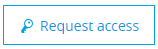 at the top of the screen.
at the top of the screen. - From the Request access dialog, in the API Instance field, select PRD-SANDBOX.
- Either select your application from the Application list, or select Create a new application and complete the Create a new application dialog. Note: You cannot use the same client application for Sandbox and Production. A new application must be created for Production use. If you are creating a new application, name your application using: <organisation name>–<name of application>–<API instance, Sandbox/Prod>
- Select an SLA Tier.
- Read the Terms and Conditions and tick I accept to proceed.
- Click
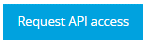 to submit the request form. You will be notified via email when your request status changes.
to submit the request form. You will be notified via email when your request status changes.
If you cannot see a Sandbox environment in the Anypoint Platform, go to the API Support page and submit a request. We’ll get back to you with further instructions.
Apply for access to Production
You must register your application with each Chorus API that the application uses:
- In the Production API developer portal,click
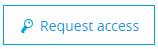 . Do this for each API your application uses.
. Do this for each API your application uses. - From the Request access dialog, in the API Instance field, select PRD
- Select your application from the Application list. You can manage your applications via https://anypoint.mulesoft.com/exchange/applications/ Note: You cannot use the same client application for Sandbox and Production. A new application must be created for Production use. If you are creating a new application, name your application using: <organisation name>–<name of application>–<API instance, Sandbox/Prod>
- Read the Terms and Conditions and tick I accept to proceed.
- Click
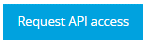 to submit the request form.
to submit the request form. - Repeat these steps for each API your application uses.
- You will be notified via email when your request status changes.
Please test and advise API Support if you have any issues.
When you register your application for the Line Test API, the responses we provide will be assigned to the registered organisation name. If you own broadband lines that were previously owned under different organisation names, you must complete an application for each of those old organisational names to ensure you retrieve the correct data on those lines. We are aware of this limitation and are working to resolve it. Thank you for your patience.
Reset Client Secret
If your Client Secret is lost, forgotten or has been compromised… |
Then |
|
after you have registered the application and you are not the application owner, |
contact your application owners to reset this for you. |
|
after you have registered your application and you are an application owner (each application must have at least two), |
go to Anypoint > My Applications and reset it. |
|
before you have registered your application, |
contact API Support. |